Last updated on November 16th, 2022 at 04:15 pm
Today we are going to see how you can add a WhatsApp chat to your WordPress website. So let’s say you have a website and You can do that by adding a WhatsApp chat to your WordPress website.
Table of Contents
after viewing this post you will be able to add a WhatsApp button to your WordPress website.
Anyone who visits your site will be able to contact you just by clicking the icon. Once they click the WhatsApp icon it will open your WhatsApp number. If the visitors send their messages you will be able to receive these messages on your mobile phone.
If you want to reply to that message, you can simply click and reply to your visitors using your mobile phones.
To add a WhatsApp chat we are going to do two simple steps.
1. The first step is to install a plugin into your WordPress website

To install a click-to-chat plugin go to your website dashboard. And then go to plugins and search for WhatsApp and you can easily get the plugin.
Install the plugin and click to activate this plugin on your site.
once you install the plugin then let’s go to the next step.
2. connect your WhatsApp account to this plugin

To connect it just click the setting of the click-to-chat plugin. Then you will need to enter your WhatsApp number where you will receive your messages. Once you enter your number, If a visitor tries to contact you then their messages will be sent to this Whatsapp number.
Then scroll down and just click on save changes.
After clicking saves changes, the WhatsApp chat icon will be added to your site.
To check that go to your website. And now if you go to your website, you can see that we have got our WhatsApp chat there.
If visitors want to contact you they have to do is just click the WhatsApp icon on your site. Then it will automatically open your number.
If visitors send a message you can see that message on your phone. Now to reply to the visitors you have to do just open it and then send your reply.
In this way, your visitors got your reply.
So this is how you can easily add WhatsApp chat to your WordPress website in simple steps.
How you can add automatic message notifications?

Once you add this notification visitors open this chat, and then they will see an automatic message from you. They simply click open chat to start chatting with you. By adding a message like that you will be able to attract many visitors to contact you.
Let’s see if you can add an automatic message to your WhatsApp chat.
To add the message go to your WordPress dashboard and click the setting of click to chat plugin.
on this page just scroll down and in the call to action, you need to enter the messages that you want to show in your chat.
Now by default when the visitors come to your site, your messages will automatically pop up like this.
once you enter that detail click save changes. Then, your message will be successfully added to WhatsApp chat.
Now you know how your visitors contact you using WhatsApp chat from their mobile phones.
How visitors contact you from their computer
by using WhatsApp chat

To let your visitors contact you from their computer. Then,
go to the WordPress and then setting of this plugin. Then enable the WhatsApp web option there.
If we click save changes and then go to our website on a computer you can easily see we have our WhatsApp chat there.
This is how you can easily add WhatsApp chat to our WordPress website.
In this way, you can add a WhatsApp chat to your WordPress website.
Anyone who visits your site will be able to contact you just by clicking the icon. Once they click the WhatsApp icon it will open your WhatsApp number. If the visitors send their messages you will be able to receive these messages on your mobile phone.

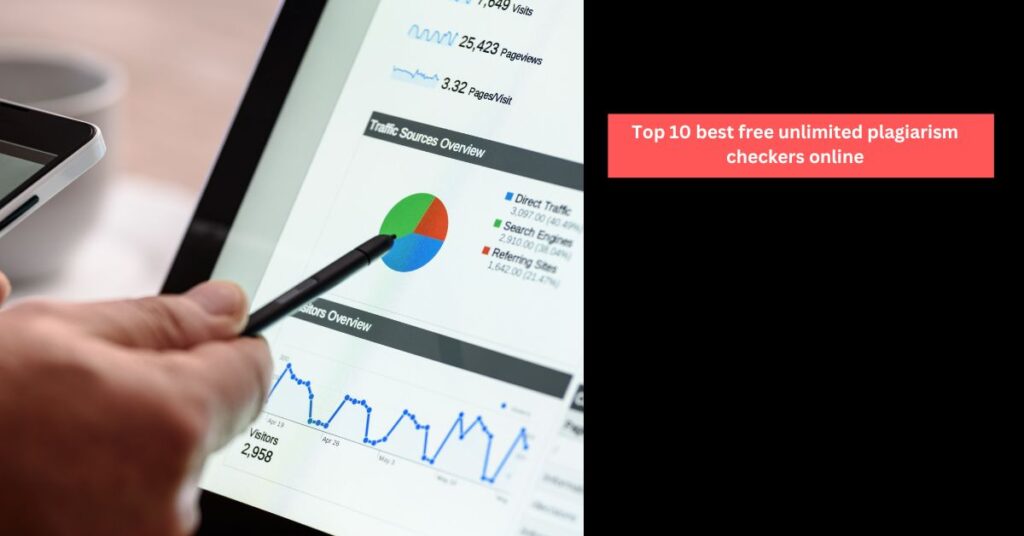

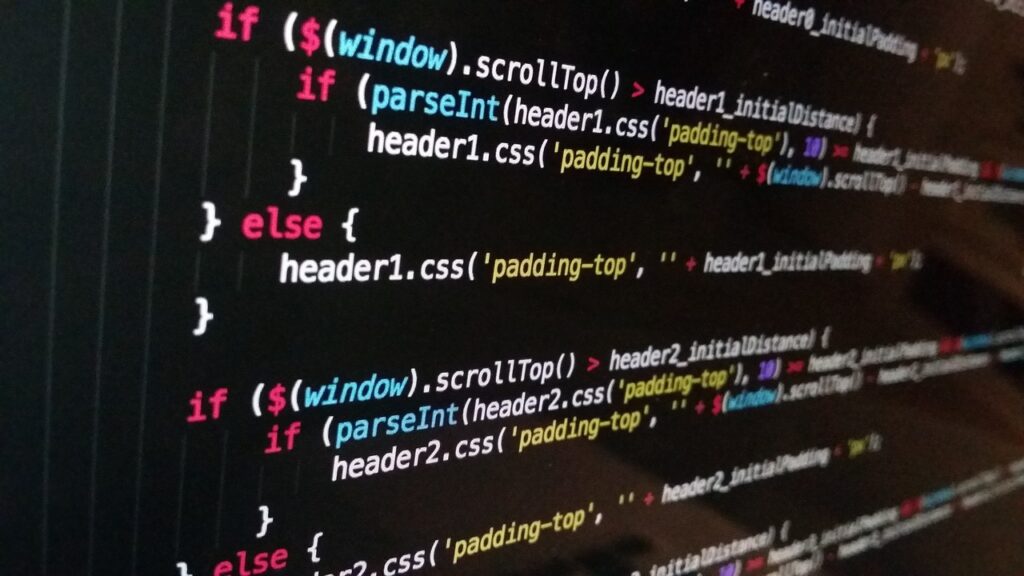
Wow that was odd. I just wrote an really long comment but after I clicked
submit my comment didn’t appear. Grrrr… well I’m not writing all that over again. Anyway, just wanted to say superb blog!
Wow, awesome blog layout! How long have you been blogging for?
you make blogging look easy. The overall look
of your website is excellent, as well as the content!
Thank you for the good writeup. It in fact was a
amusement account it. Look advanced to far added agreeable from you!
However, how can we communicate?
I am sure this article has touched all the internet users,
its really really fastidious post on building up new web site.
I was curious if you ever considered changing the
page layout of your site? Its very well written; I love what youve got to say.
But maybe you could a little more in the way of content so
people could connect with it better. Youve got an awful lot of
text for only having one or 2 pictures. Maybe you could space it out better?
Someone necessarily help to make significantly articles I’d
state. That is the first time I frequented your web page and so
far? I amazed with the research you made to create this actual submit
incredible. Wonderful task!